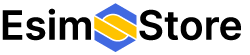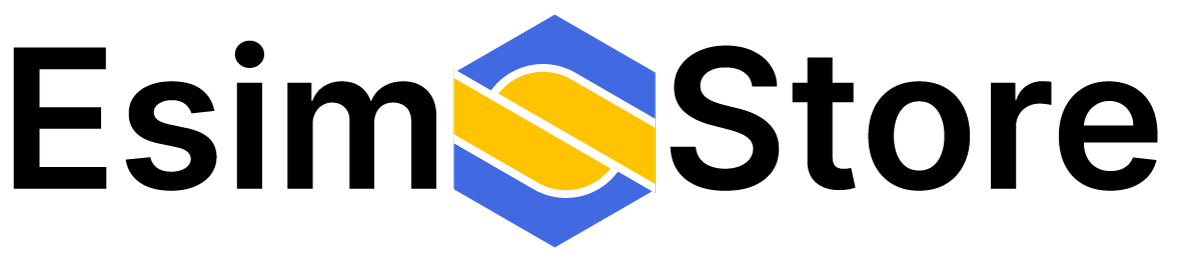How Can We Help?
-
Getting Started
- How do I sign up for an Esimstore account?
- How do I sign up for an Esimstore account?
- How does eSIMstore.com.au work?
- Is there an eSIM for my desired country?
- What devices support eSIM?
- What do I need to get started?
- What is an eSIM?
- What is eSIMstore.com.au?
- When do I need to verify my identity?
- When does my eSIM data package expire?
-
FAQs
- Can I see how much data I have left?
- How can I install my eSIM via Direct Installation on my iOS device?
- How do I change my APN settings?
- How do I install and set up my eSIM on my Pixel device?
- How do I know my ESIM is connected
- How to check if my Android device supports eSIM?
- How to check if my iOS device is eSIM compatible and carrier unlocked?
- Installing an ESIM into an Android Mobile Phone
- Installing an eSIM onto an Iphone Manually via Activation Codes
- Installing the ESIM on an iPhone via QR Code
- What payment methods do you accept?
- When can I install my eSIM?
- Will i create an account when I buy an ESIM
< All Topics
Print
Installing the ESIM on an iPhone via QR Code
Posted
Updated
ByEva Chun
Go to Settings on your iPhone.

Tap on Mobile (in some regions, this may be labelled “Mobile Data”).

Tap “Add eSIM”

Text: Use your iPhone to scan the QR code from eSIMstore.

If asked to label your account, choose a label or enter your own. Other wise it would be default as Mobiledata.
While you are still at home, If asked to set your default line, choose primary to use for your regular calls and texts.

Other settings are as follow:
- Confirm the setup. You should see your new eSIM indicated by “Mobile Setup Ready”.
- When you land select mobile data to turn the line on.

You should see the settings as follows. Turn it off when you in Australia and ON when you are at your destination
- When you land in the destination. Select mobile data to use MobileData instead of your Australian SIM card. Make sure you turn that ESIM on in Step 7.

- You should now be using your data on your ESIMStore ESIM. You can check your usage in your account on www.esimstore.com.au after you login.
Table of Contents