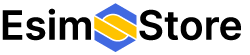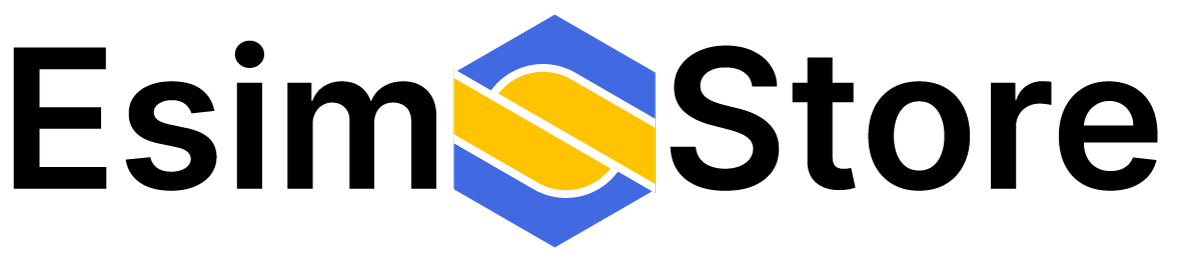How Can We Help?
Installing an ESIM into an Android Mobile Phone
Please note that the steps can vary slightly depending on the manufacturer and the Android version of your device.
- Go to your Android Settings app.
- Tap on “Network & Internet” or “Connections” (the terminology might vary based on the device manufacturer).
- Tap on “Mobile Network” or “SIM cards & mobile networks”.
- Look for the “+”, “Add”, or “Download a SIM” option.
- Now, you have two options: “Scan a QR code” or “Enter details manually”.
- If you have a QR code:
a. Tap on “Scan a QR code”.
b. Allow your phone to take pictures and record video if prompted.
c. Scan the QR code provided by eSIMstore.
d. Your phone will retrieve the eSIM profile over Wi-Fi.
- If you want to enter details manually:
a. Tap on “Enter details manually”.
b. Enter the SM-DP+ Address, Activation Code, and, if required, the Confirmation Code provided by eSIMstore.
- After your phone has retrieved the eSIM profile, you will be prompted to continue the setup.
- Select the eSIM profile and tap on “Next” or “Continue”.
- Follow the prompts to set up your eSIM.
- You might be asked to choose a label or name for your eSIM account, the cellular plan for data, and the line for your calls and messages.
- Once everything is set, you should see your new eSIM indicated in your phone’s mobile network settings.
Please remember your Android phone must be unlocked and must support eSIM functionality. Also, ensure your carrier supports eSIM.